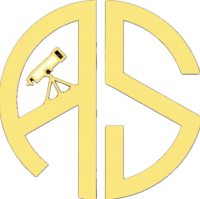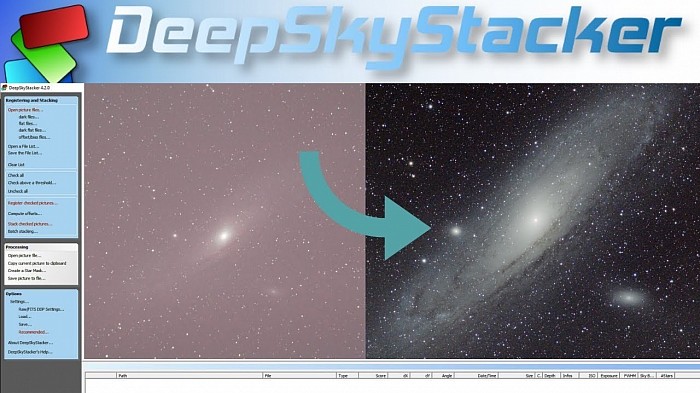Deep Sky Stacker Turorial
A quick guide to get you going:
Stacking images is a crucial step in astrophotography, especially when capturing deep-sky objects like galaxies, nebulae, and star clusters. Deep Sky Stacker (DSS) is a popular software tool used by astrophotographers to align and stack multiple images, reducing noise and enhancing the signal-to-noise ratio of your final image. In this tutorial, I'll guide you through the process of stacking images with Deep Sky Stacker.
Note:
Before you begin, make sure you have already captured a series of images of your target object using your camera and telescope setup. These images should be in a format supported by DSS (typically RAW or TIFF).
1: Install Deep Sky Stacker
Visit the Deep Sky Stacker website (http://deepskystacker.free.fr/) and download the latest version of the software for your operating system (Windows).
Install DSS by following the on-screen instructions. Once the installation is complete, launch the program.
2: Load Your Images
Click on "Open Picture Files" in the main DSS window.
Browse your computer to select the folder containing your astrophotography images and click "Open." DSS will now load all the images in that folder.
3: Configure Stacking Settings
In the "Image List" panel on the left, you'll see a list of your loaded images. Select all the images you want to stack by clicking on the first image, holding down the Shift key, and clicking on the last image. Alternatively, you can select specific images by holding down the Ctrl key while clicking.
In the "Settings" panel on the right, you can adjust several stacking settings:
Stacking Mode:
Choose the appropriate stacking mode based on your images. "Deep Sky" is typically used for astrophotography.
Alignment Method:
Select "Automatic" to let DSS align your images automatically. For more control, you can choose "Manual" and align the images yourself.
Star Detection Threshold:
Adjust the threshold to control the sensitivity of star detection. A lower value detects more stars but may introduce more noise.
Sigma High:
You can increase this value to reject high-value outliers, which can help eliminate satellite or aircraft trails.
4: Register and Stack
Click on the "Register Checked Pictures" button in the "Image List" panel. DSS will align your images based on the stars it detected.
Once the registration is complete, click on the "Stack Checked Pictures" button. DSS will combine your registered images into a single stacked image.
5: Review and Save
After the stacking process is complete, you'll see the final stacked image in the main DSS window. You can adjust the settings in the "Result" panel to fine-tune your image's appearance.
To save your stacked image, click on "Save Picture To File" and choose your preferred image format (e.g., TIFF or JPEG). Specify the file location and name, then click "Save."
Congratulations! You've successfully stacked your astrophotography images with Deep Sky Stacker. You can now further process the stacked image in software like Adobe Photoshop or specialized astrophotography processing software to enhance its quality and reveal more details.
Remember that successful astrophotography often involves multiple steps, including image acquisition, stacking, and post-processing. Each step requires practice and patience, but the results can be truly stunning.