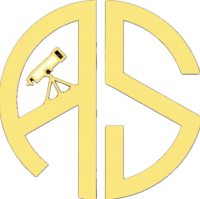Processing Tutorial in Pixinsight
A Basic Pixinsight Processing Tutorial to get you started
PixInsight is now my imaging processing application of choice, it is a powerful image processing software commonly used in astrophotography. Here’s a basic tutorial to get you started:
1: Import Your Image
Launch PixInsight and open your astrophotography image by going to “File” > “Open” and selecting your file.
2: Image Calibration
Calibration is essential to remove noise and correct imperfections. This involves dark, flat, and bias frame calibration:
1. Go to “Process” > “Image Calibration.”
2. Load your dark, flat, and bias frames using the appropriate tabs.
3.Configure the settings (e.g., subtract bias, divide flats) and click “Calibrate.”
3: Image Registration
Register your calibrated images to align them properly:
1. Go to “Process” > “StarAlignment.”
2. Load your calibrated light frames.
3. Configure the settings and click “Align.”
4: Image Integration
Now, combine your registered images to reduce noise and improve signal-to-noise ratio:
1. Go to “Process” > “ImageIntegration.”
2. Load your registered images.
3. Configure settings (e.g., rejection algorithm, combination method) and click “Integrate.”
5: Stretch the Image
Stretching increases the image’s contrast and reveals hidden details:
1. Go to “Process” > “ScreenTransferFunction.”
2. Adjust the lower and upper bounds to enhance the image’s contrast.
6: Apply Dynamic Background Extraction
Correct uneven background illumination:
1. Go to “Process” > “DynamicBackgroundExtraction.”
2. Sample areas of the image that represent the background. Click “Apply.”
7: Noise Reduction
Reduce noise in your image:
1. Go to “Process” > “NoiseReduction.”
2. Configure settings like the strength of noise reduction and the size of the noise reduction mask. Apply it.
8: Sharpening
Enhance details by applying sharpening:
1. Go to “Process” > “MultiscaleLinearTransform.”
2. Configure settings and apply the transformation, adjusting the layers to balance noise reduction and detail enhancement.
9: Colour Calibration (if applicable)
If you have colour data:
1. Go to “Process” > “ColorCalibration.”
2. Load your color reference image and apply the color calibration.
10: Final Adjustments
Make any final adjustments:
1. Adjust the color balance, saturation, and brightness as needed.
2. Use tools like the CurvesTransformation process to fine-tune the image.
11: Save Your Image
Finally, save your processed image in a suitable format (e.g., TIFF or JPEG) for sharing or further editing.
Remember, PixInsight offers a wide range of advanced tools and processes, so this tutorial covers the basics. As you gain experience, you can explore more advanced techniques to enhance your astrophotography images further.